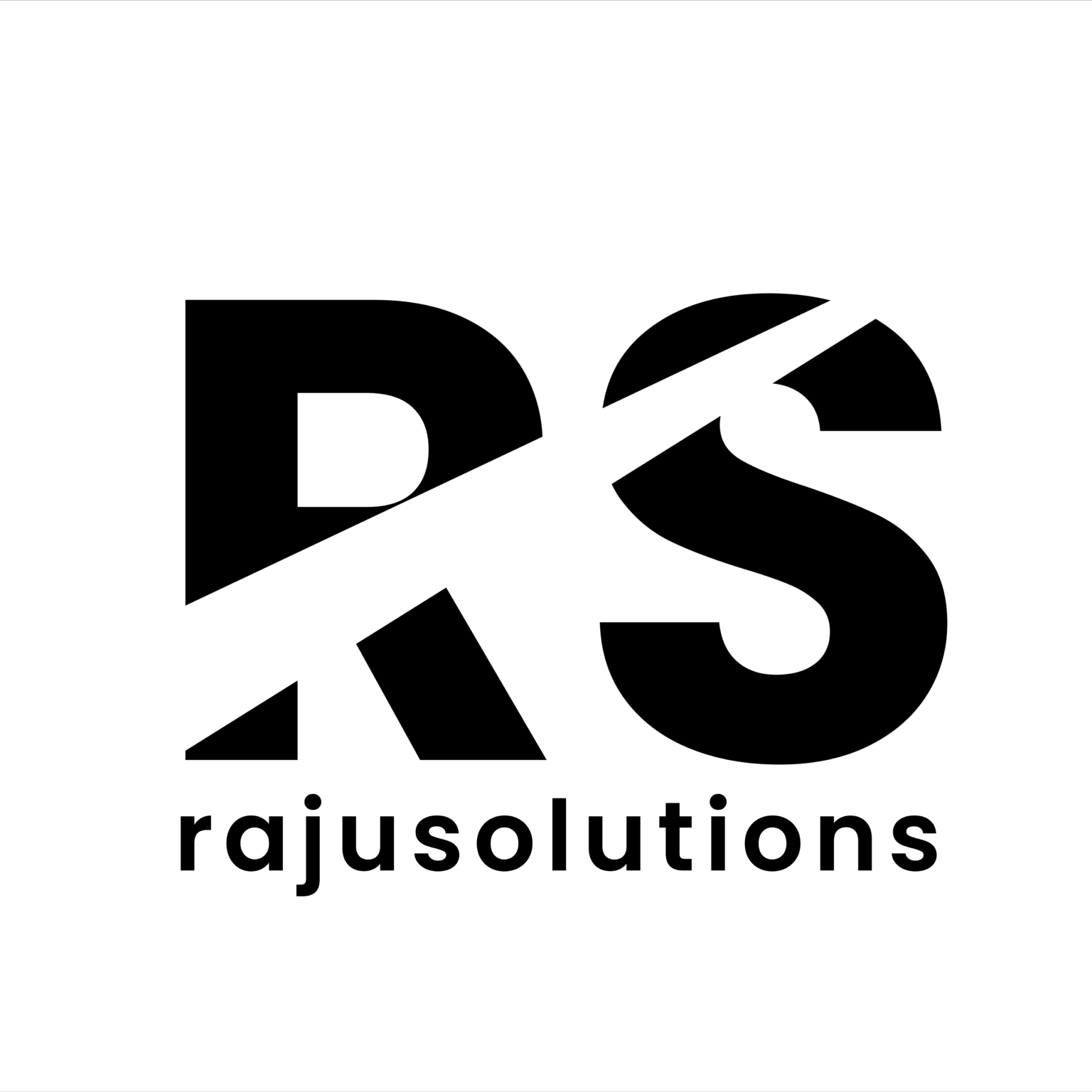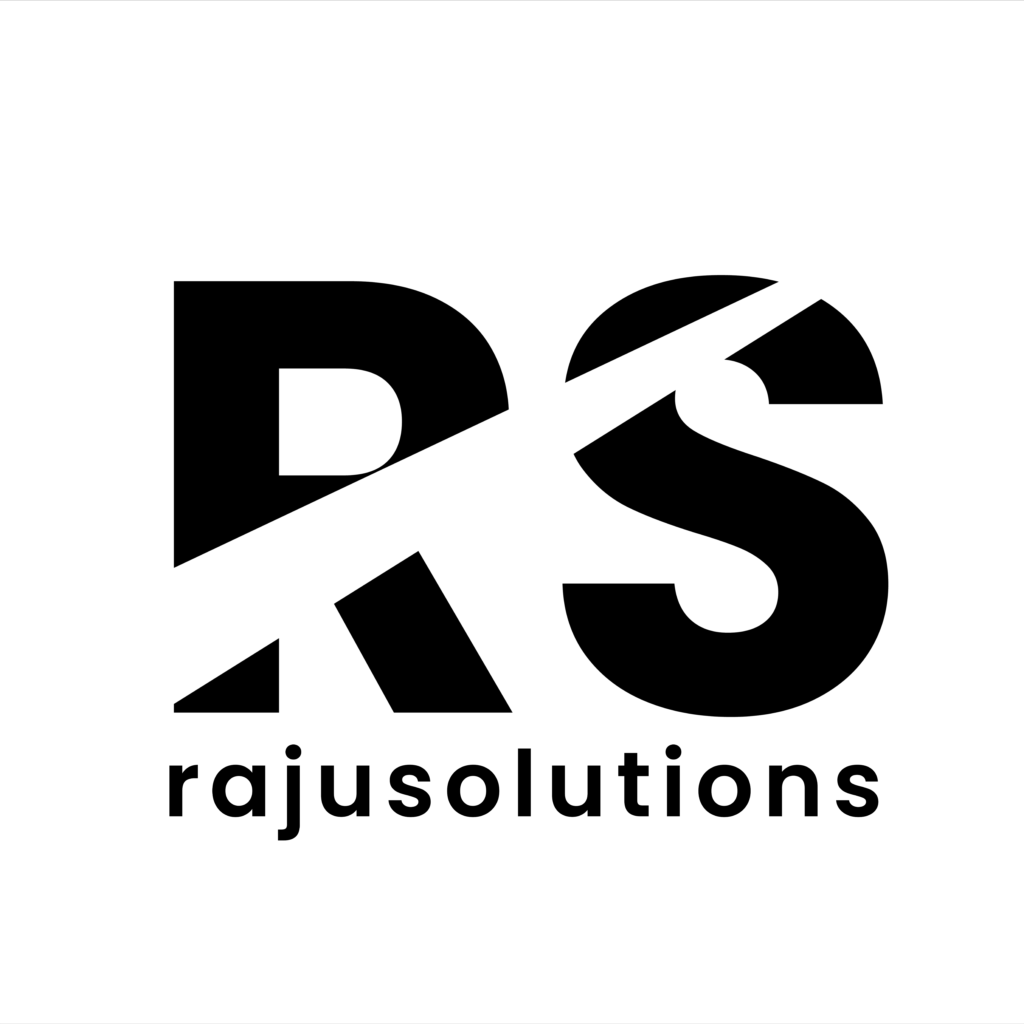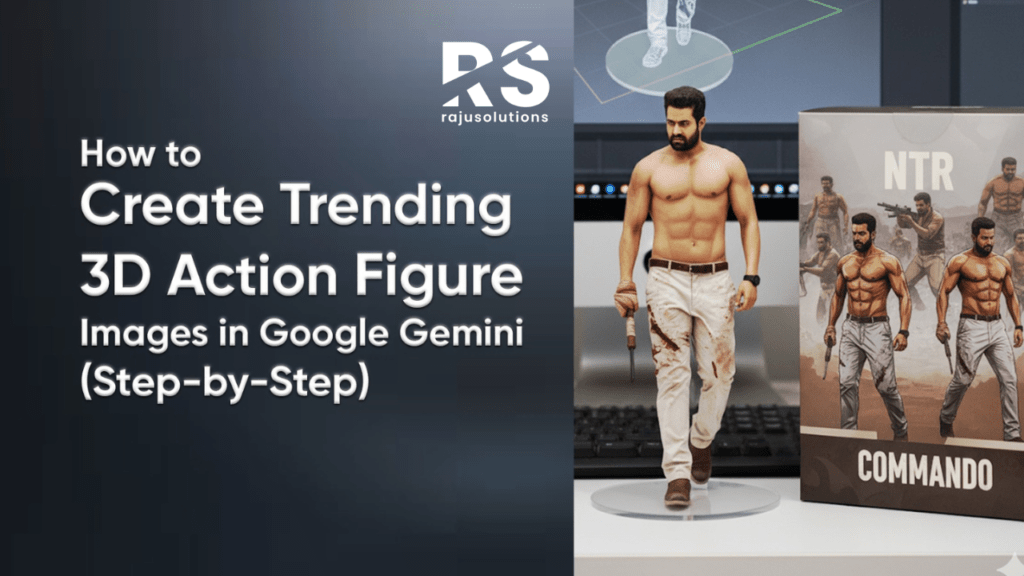
AI tools are changing the way we create visuals, and one of the coolest recent trends is making 3D action figure images. These toy-like pictures look as if they came straight from a collector’s shelf—complete with shiny plastic textures, packaging details, and dramatic poses. They’re fun, eye-catching, and perfect for social media, personal projects, or even marketing campaigns.
Thanks to Google Gemini, you can now generate these action figure-style images in just a few clicks. All you need is the right prompt structure and a clear idea of what you want your figure to look like. In this blog, we’ll walk through the entire process step by step, provide an example Gemini prompt, and share tips on how to make your action figure images look professional and trendy.
Why 3D Action Figure Images Are Trending
Before we dive into the steps, let’s understand why these images are blowing up online:
- Toy-Like Appeal – People love collectibles, and action figures tap into nostalgia. AI-generated figures look so real they could be sold in a store.
- Creative Fun – You can make yourself, your favorite celebrity, or even a random character into a miniature action figure.
- Social Media Buzz – Posts with these toy-style designs often go viral because they’re unique and playful.
- Branding Potential – Businesses are starting to use AI-generated action figures for promotions, character-based marketing, and product packaging mockups.
- Easy to Create – With Gemini, you don’t need expensive 3D software—just a few words in a prompt.
This trend combines creativity with technology, making it a hot pick for anyone who wants content that stands out in 2025.

Step-by-Step Guide: Creating a 3D Action Figure Image in Gemini
Let’s go through the process in detail so you can make your own action figure images with Gemini.
Step 1: Open Gemini
Log in to Google Gemini on your browser or mobile app. Go to the image generation tool.
Pro Tip: Make sure your Gemini version supports image generation (some accounts may have limited access).
Step 2: Upload a Photo (Optional)
If you want the action figure to look like you, a friend, or a celebrity, upload a photo as a reference. Gemini will then use it to shape the figurine’s face and features.
Example use cases:
- Want to see yourself as a superhero action figure? Upload your selfie.
- Want a celebrity-inspired toy design? Upload their photo for reference.
This step is optional, but it makes the final result more personalized.
Step 3: Enter a Detailed Prompt
This is the most important part. The prompt tells Gemini what to create. The more specific you are, the better the output.
Here’s a sample 3D action figure Gemini prompt you can copy:
A 1/7 scale figurine of a character from a photo, rendered in a realistic toy style, made of PVC and placed on a computer desk. It should have a round transparent acrylic base without text. The environment should be indoors, and the computer screen should display the figurine’s packaging details. Add a Bandai-style toy packaging box with original artwork, placed flat next to the computer. Another model packaging box with the character printed on it should stand behind the figurine. Lighting should be studio-style with realistic shadows.
Notice how the prompt includes:
- Scale & material (1/7 scale, PVC toy look)
- Base details (transparent acrylic)
- Background elements (computer desk, packaging)
- Lighting setup (studio spotlight)
You can tweak it depending on the look you want:
- Change the pose: “Dynamic fighting stance,” “Standing with crossed arms,” or “Victory pose.”
- Adjust the texture: “Shiny plastic finish” or “Matte, realistic PVC.”
- Customize the background: “Collector’s shelf,” “Plain white,” or “Comic-style backdrop.”
Step 4: Generate the Image
Once your prompt is ready, hit Generate. Gemini will create multiple variations of your action figure.
SEO Tip: Always experiment with at least 2–3 different prompts. Small changes in wording can produce drastically different outputs.
Step 5: Review and Select the Best Result
Gemini usually gives you multiple versions. Compare them carefully:
- Does the figurine look realistic?
- Is the base clear and toy-like?
- Does the packaging look authentic?
Pick the one that matches your vision the closest.
Step 6: Refine with Additional Prompts
Sometimes, the first draft won’t be perfect. You can refine by adding new details:
- “Increase sharpness and toy-like gloss.”
- “Make the packaging box more detailed with anime-style artwork.”
- “Adjust lighting to look like a collector’s showcase.”
Gemini lets you fine-tune until you’re satisfied.
Step 7: Export the Final Image
When you’re happy with the design, export the image in high resolution. You can now use it for:
- Social Media Posts – Showcase your action figure creations on Instagram, X, or Pinterest.
- Marketing Campaigns – Brands can use AI figures as mascots or ad concepts.
- Creative Projects – Use them in comics, storyboards, or product mockups.
- Personal Fun – Surprise your friends with custom toy designs of themselves.
Pro Tips for Making Better 3D Action Figure Images
- Be Detailed in Prompts – The more details you provide (pose, material, lighting, background), the better Gemini understands your vision.
- Use Reference Images – Uploading a photo adds personality and makes the toy more relatable.
- Experiment with Packaging Styles – Try “Funko Pop box,” “Anime Bandai box,” or “Marvel Legends box” styles for variety.
- Play with Scale – A 1/6 or 1/12 scale can give different vibes. Collectors often prefer these standard toy scales.
- Add Accessories – You can prompt Gemini to include props like swords, shields, helmets, or even mini backdrops.
- Think of Social Media Trends – Pair your action figure image with funny captions or storytelling posts to boost engagement.
Example Use Cases
Here’s where people are already using Gemini’s 3D action figure images:
- Influencers: Creating toy-style versions of themselves to build a unique identity.
- Brands: Designing character mascots for campaigns.
- Gamers & Cosplayers: Making action figure versions of their favorite characters.
- Artists & Designers: Using these as mockups before real merchandise production.
- Collectors: Visualizing “what-if” toy designs that don’t exist in real life.
SEO Optimization: Keywords to Use
If you’re blogging or sharing about this trend, here are keywords you should include:
- 3D action figure image
- Google Gemini AI image generator
- Gemini prompts for toy design
- AI-generated action figure
- How to make 3D action figure in Gemini
- Action figure toy-style image
By naturally weaving these keywords into your blog (like we’ve done here), your post will rank higher on Google search results.
Creating a 3D action figure image in Gemini is both fun and surprisingly easy. With the right prompt, you can turn a simple photo or idea into a realistic toy-style figure complete with packaging and collector vibes. Whether you’re doing it for personal fun, branding, or creative projects, this trend is here to stay.
So next time you see a viral action figure post on Instagram, remember—you can make one yourself in minutes with Gemini. Just follow the steps above, experiment with prompts, and watch your ideas come to life in toy form.
✨ Try it today and design your very own action figure image with Gemini! ✨